Join a chat with jobseekers for exhibitors
To initiate the Jitsi chat with jobseekers, and for the organisation to be visible under the listing 'Chat with exhibitors' during a live event, they need to simply log into their account and click on a button available in their dashboard. In the next step, the organisation will be automatically redirected to the Jitsi interface where they can manage their chats with interested jobseekers.
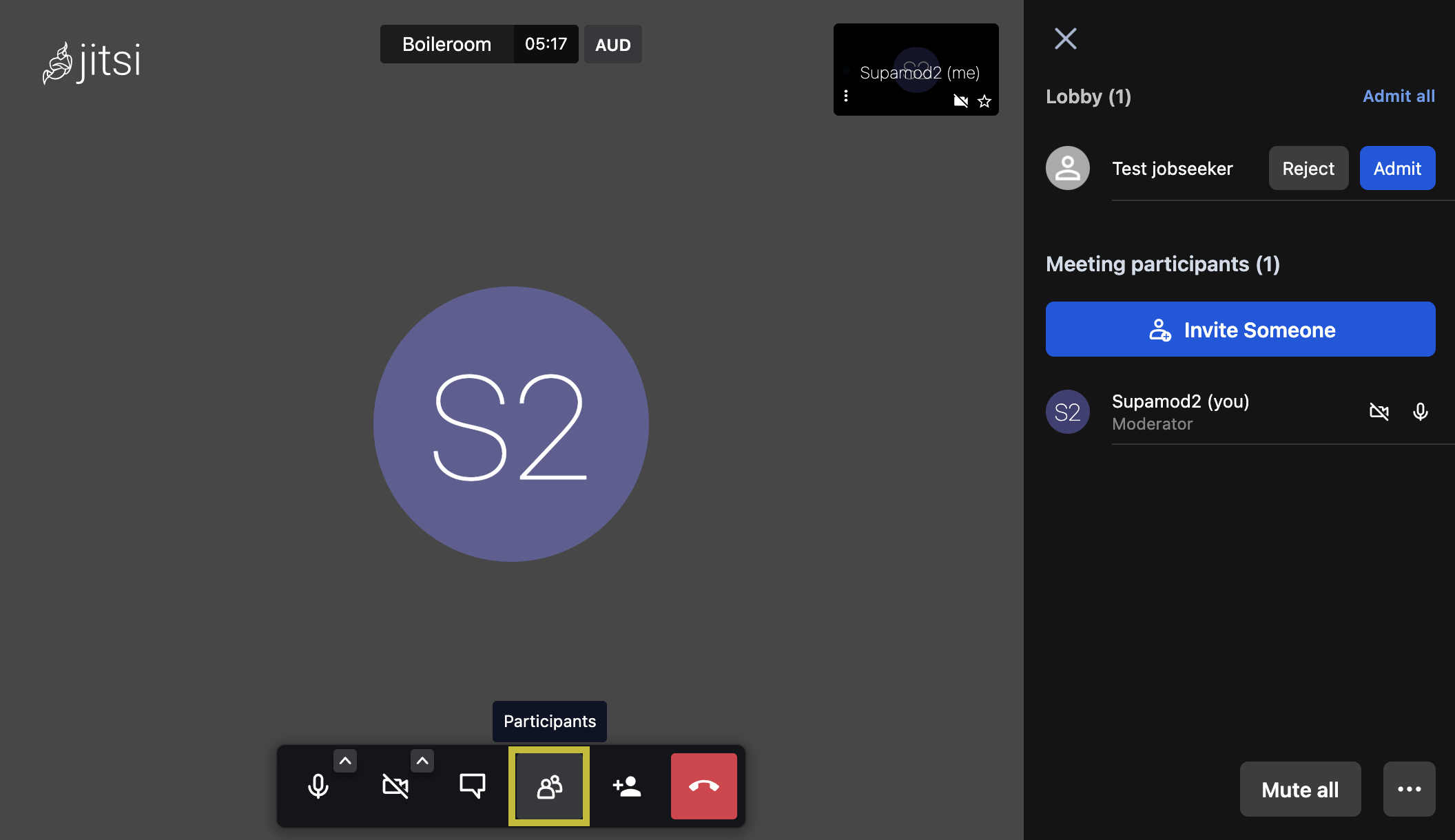
- Now, the organisation can communicate using instant messaging (the 'chat' option). They can also connect with jobseekers in audio and/or video mode. For this, buttons at the bottom of the screen can be used to switch between the different modes.
- Before the organisation can be reached through the chat, all jobseekers will be placed in a lobby so that the organisation is in control of who can join their chat session.
- If the organisation would like to see who is waiting to join their chat, they can view a full list by clicking on the 'Participants' button.
- The new chat is based on real-time user availability, which means that if the organisation temporarily closes the chat window or decides to leave the chat, the organisation's name will disappear from the 'Chat with exhibitors' listing.
- The full chat history is available only to the first jobseeker who joined the chat. This means that if the organisation decides to invite several jobseekers to their chat session, the next person joining will not see the chat history of the conversation with the previous jobseeker and so on.
The 'chat with jobseekers' feature is not to be confused with the 'one-on-one job interviews' feature.
IMPORTANT IT-RELATED NOTICE FOR ORGANISATIONS:
If you connect to the Internet via a network at your organisation, please make sure you contact your IT team and request for the ports below to be whitelisted. Otherwise, connection issues with Jitsi may occur.
80 TCP - for SSL certificate verification / renewal with Let's Encrypt 443 TCP - for general access to Jitsi Meet
10000 UDP - for general network video/audio communications
22 TCP - if you access your server using SSH (change the port accordingly if it's not 22)
3478 UDP - for querying the stun server (coturn, optional, needs config.js change to enable it)
5349 TCP - for fallback network video/audio communications over TCP (when UDP is blocked for example), served by coturn
